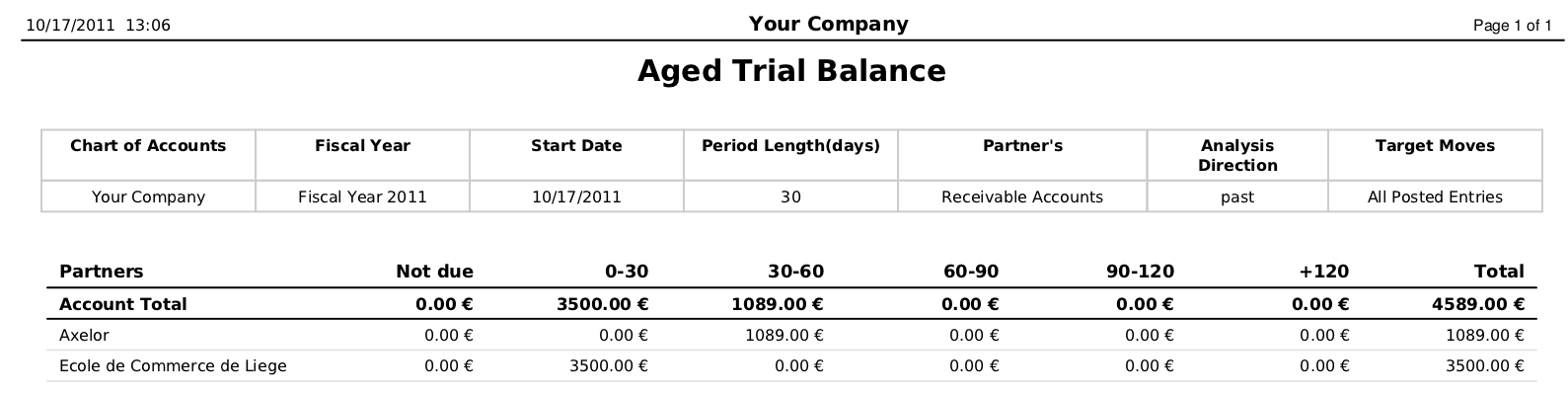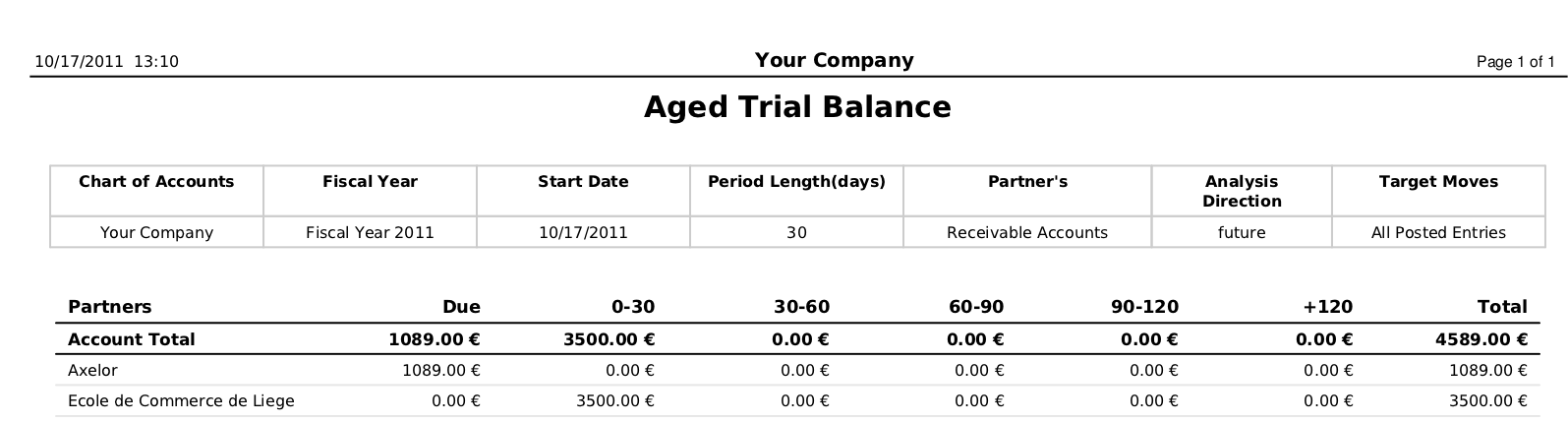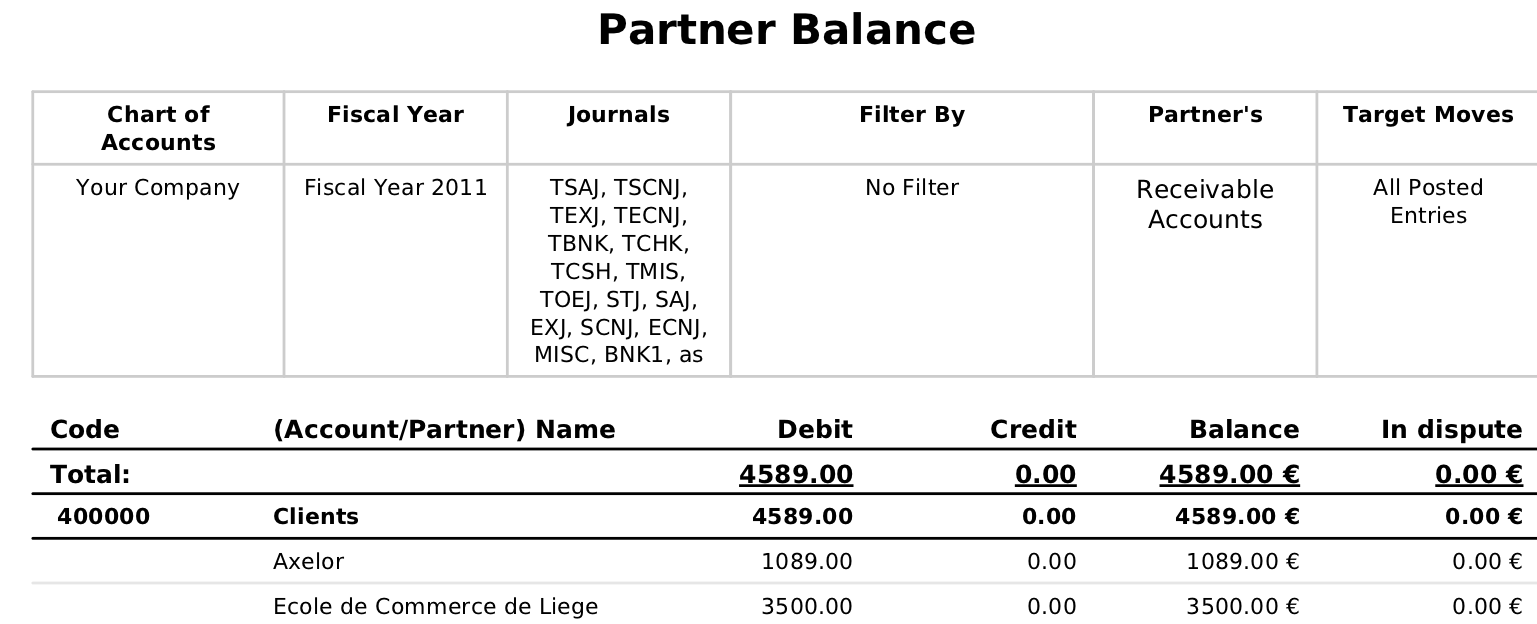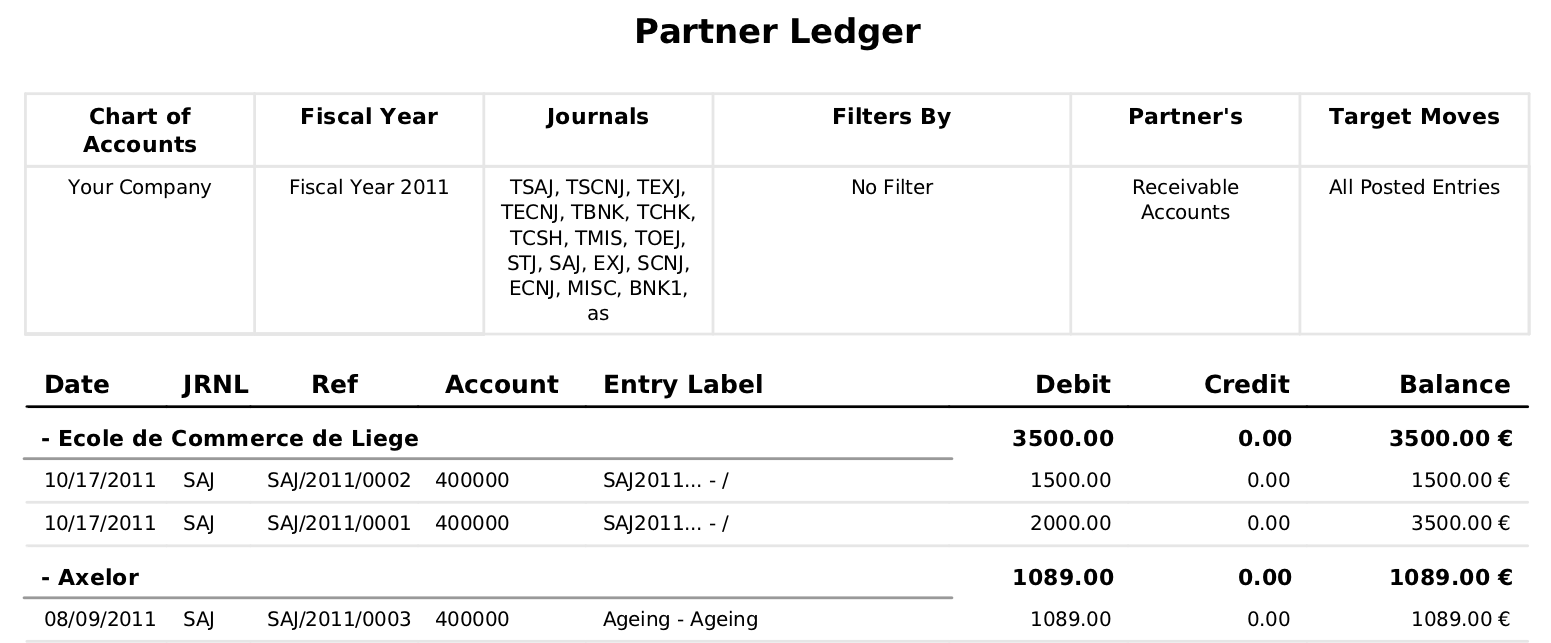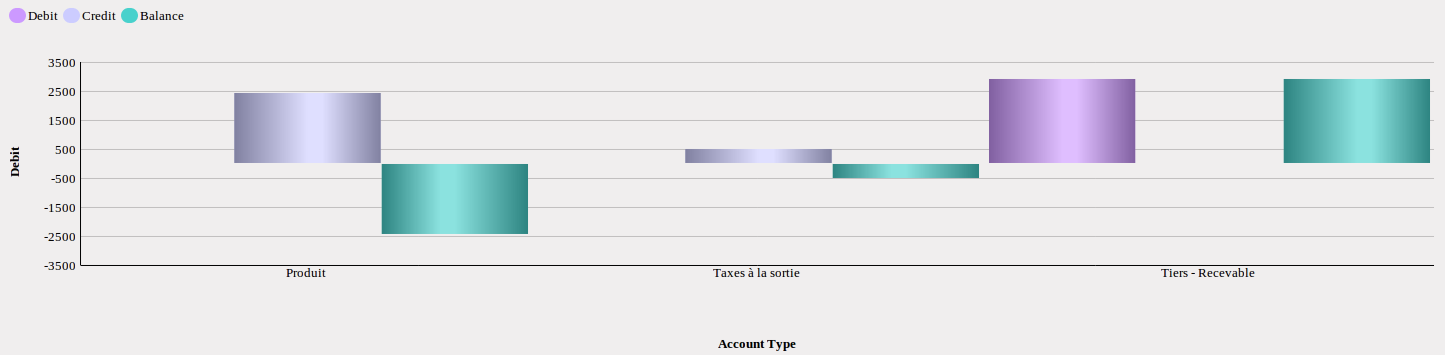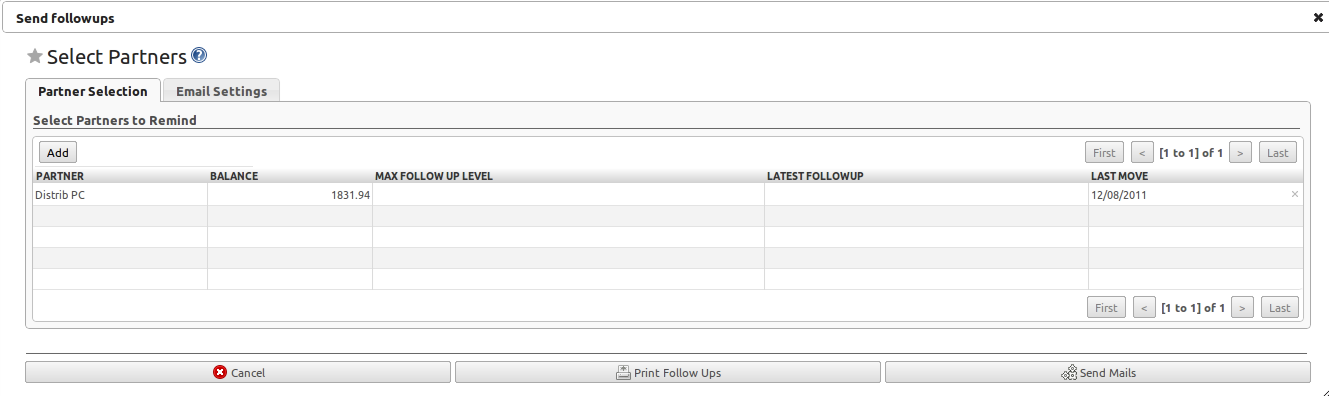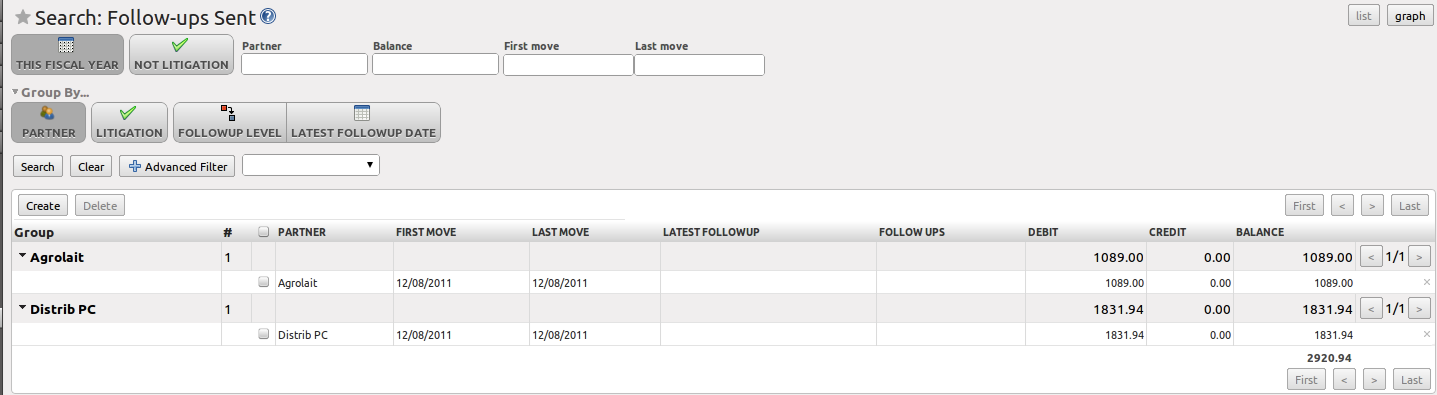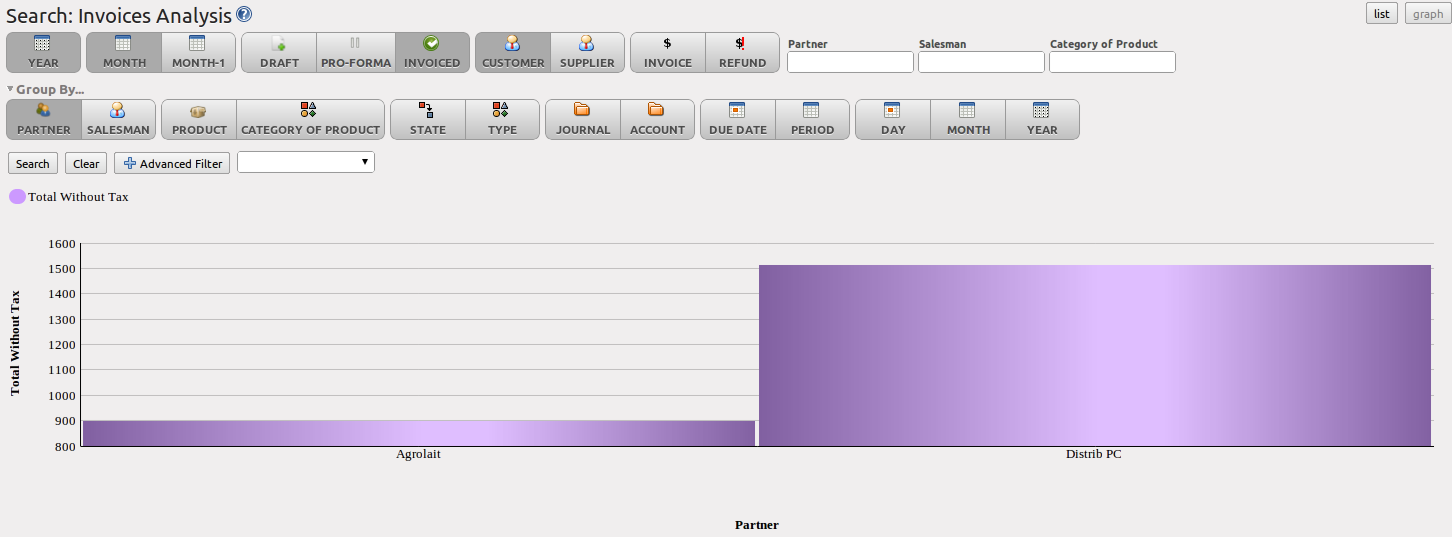Get your Money in¶
OpenERP provides many tools for managing customer and supplier accounts. In this part we will explain:
- financial analysis of partners, to understand the reports that enable you to carry out an analysis of all of your partners,
- multi-level reminders, which is an automatic system for preparing reminder letters or emails when invoices remain unpaid,
- detailed analysis of individual partners.
Financial Analysis of Partners¶
When members of your accounting department sign in to OpenERP, they can immediately be presented with the Accounting Dashboard. By default, it contains the customer invoices to approve, a company analysis according to account type, a Treasury graph and a useful graph for analyzing aged receivables. Click the Accounting button in the top toolbar to open the dashboard. You can also call the dashboard from the menu Accounting ‣ Reporting ‣ Dashboard ‣ Accounting Dashboard.
In the dashboard, the graph at the right entitled Aged Receivables represents your receivables week by week. At a glance, you can see the cumulative amount of what your customers owe you by week.
All of OpenERP’s graphs are dynamic. So you can, for example, filter the data by clicking the graph itself and then Filter in the Search form. When you click the graph, data will be displayed in list view. Now you enter extra search criteria and then click the graph button to display the data as a graph again.
To obtain a more detailed report of the aged balance (or order by past date), use the menu Accounting ‣ Reporting ‣ Generic Reporting ‣ Partners ‣ Aged Partner Balance.
When you click that report, OpenERP shows a wizard asking you for the chart of accounts, the start date of the analysis period and the size of the interval to be analysed (in days). The start date will determine which documents will be included in the report (document date until the selected start date) and it will serve as a reference date to calculate the amounts due for the selected interval. You can print an aged partner balance for Receivable Accounts or Payable Accounts of for both at the same time. The analysis direction may be Past (for entries that are due) or Future to keep track of your cash flow in the next days or weeks (according to your selection). OpenERP then calculates a table of credit balance by period. So, if you request an interval of 30 days, OpenERP generates an analysis of creditors for the past month, past two months, and so on. An ageing balance will indicate how much of the accounts receivable is overdue. It also reports how far overdue the accounts are (number of days).
Tip
Aged Partner Balance
This report works best of you use payment terms or if you set a due date yourself.
For an analysis by partner, you can use the partner balance that you get through the menu Accounting ‣ Reporting ‣ Generic Reporting ‣ Partners ‣ Partner Balance. The system then supplies you with a PDF report containing one line per partner representing debit, credit and balance. The total is displayed per account receivable.
If you want detailed information about all invoices, credit notes and payments related to partner, print the partner ledger from the menu Accounting ‣ Reporting ‣ Generic Reporting ‣ Partners ‣ Partner Ledger. You can choose to print one partner per page.
Furthermore, OpenERP also provides statistics about individual account entries, invoices and treasury, for instance. To look up statistic information about your accounting, explore the menu Accounting ‣ Reporting ‣ Statistic Reports. There you will find Invoices Analysis, Entries Analysis and Treasury Analysis to name some. By default these statistics are displayed as a list which you can filter to fit your needs. Standard filter buttons, extended filters and grouping features allow you to make an in-depth analysis of your accounting. But the list is not all OpenERP has to offer. These statistic reports can be displayed as a graph simply by clicking the Graph button at the top right side of the screen. Notice that graphs allow for only one Group by function at a time.
Tip
Exporting Entries
Remember that you can export all types of resources in OpenERP. From the web client, you need to navigate to a search list for the resource, then click the Export link at the bottom left of the list. From the GTK client, you would use the menu Form ‣ Export data. The Export feature enables you to easily create your own analysis in tools such as Microsoft Excel or Calc (LibreOffice or OpenOffice), simply by exporting accounting entries.
Multi-step Reminders¶
To automate the management of follow-ups (reminders) you should install the module account_followup (or check the Followups Management option in the Add More Features wizard).
This module is integrated with the email features of OpenERP. Ask your system administrator to define the smtp server through the menu Settings ‣ Configuration ‣ Email ‣ Outgoing Mail Servers.
Once the module is installed, configure your levels of follow-up using the menu Accounting ‣ Configuration ‣ Miscellaneous ‣ Follow-Ups.
Note
Follow-ups
You can define only one follow-up cycle per company, because you cannot link the follow-up cycle to a partner.
The levels of follow-up are relative to the due date; when no payment term is specified, the invoice date will be considered as the due date.
For each level, you should define the number of days and create a note which will automatically be added into the reminder letter. The order in which you define the various follow-up levels determines the order in which letters will be sent.
| Sequence | Level | Days | Description |
|---|---|---|---|
| 1 | Level 1 | 15 days net | First payment reminder |
| 2 | Level 2 | 30 days net | Second reminder |
| 3 | Level 3 | 45 days from end of month | Put on notice |
You can send your reminders by mail and/or email with the menu Accounting ‣ Periodical Processing ‣ Billing ‣ Send followups.
OpenERP allows you to plan your reminders in the future; you could start a cycle today for invoices due at the end of the week, for instance. OpenERP presents you with a list of partners who are due to be reminded, which you can modify before starting the procedure. On the Email Settings tab of the form, you can supply the information you will send in the email reminder.
You can either print the reminders or send them by email. From the Email Settings tab, you can select the Test Print checkbox to print the reminders as a preview only, without adding follow-up data to the reminded invoices. This way you can easily preview reminders to be sent.
The system then gives you a PDF report with all of the reminder letters for each partner. Each letter is produced in the language of the partner (if that is specified), so it is possible to have letters in different languages in the same PDF on several pages.
From the Journal Items view, you can check the due date of customers before starting the reminder procedure. You will get a list of unreconciled entries only by clicking the Unreconciled button. The best thing to do is open the unreconciled line in Form view; select the line and click the Form button at the top of the page. You can then easily modify the duedate, the last follow-up and the reminder level for each entry.
To obtain a detailed statistical report of sent follow-ups go to the menu Accounting ‣ Reporting ‣ Generic Reporting ‣ Partners ‣ Follow-ups Sent. This screen will let you analyse your reminder data in various ways, e.g. by follow-up level, by partner or for a combination of these data. You can also group by Latest Followup Date or Partner, for instance.
The different reports are standard OpenERP screens, so you can filter them and explore the elements in detail.
Analyse your Turnover¶
Analyse your invoicing in OpenERP through the Invoices Analysis screen from the menu Accounting ‣ Reporting ‣ Statistic Reports ‣ Invoices Analysis.
In this statistic report, the columns displayed will vary according to the selections and grouping made, thus making it a very flexible report to analyse your invoices.
This report provides an overview of what has been invoiced to your customer as well as the average payment delays. To see the average due delay, make sure to group by Due Date. You can easily group by partner, product category, ... or select only invoices that have not been confirmed yet.
This is also an easy way to check your sales people’s impact on turnover. You can see your turnover per product category, per salesman, per partner and many more options.
To quickly see the total turnover per customer in a graph view, group by Partner and click the Graph button to change to graph mode.